ü
MICROSOFT
EXCEL
Microsoft
Excel is a spreadsheet application that allows users to organize and analyze
data using various tools and functions. Here are some basic steps on how to use
Microsoft Excel:
Ø Open Microsoft Excel: To open Excel, go to the Start menu, click on "Microsoft
Office," and then click on "Microsoft Excel."
Ø Create a new workbook: To create a new workbook, click on "File" and then
"New." Select "Blank workbook" and click
"Create."
Ø Enter data: To
enter data into a cell, simply click on the cell and type the information.
Cells can contain text, numbers, or formulas.
Ø Save the workbook: To save the workbook, click on "File" and then "Save
As." Select a location to save the file and give it a name.
Ø Format cells:
To format cells, select the cells you want to format, then click on the
"Home" tab and use the formatting options, such as font size, font
type, and cell color.
Ø Use formulas:
To use formulas in Excel, start by typing an equal sign (=) in a cell, followed
by the formula. For example, to add the values in cells A1 and A2, type =A1+A2
in cell A3.
Ø Create charts:
To create charts, select the data you want to use, then click on the
"Insert" tab and select the type of chart you want to create, such as
a bar chart, line chart, or pie chart.
Ø Print the workbook: To print the workbook, click on "File" and then
"Print." Choose the print options and click "Print."
These are
just a few of the basic steps to using Microsoft Excel. There are many more
advanced features and tools available, such as pivot tables, conditional
formatting, and data validation, that allow users to perform more complex data
analysis and manipulation.
These are
just a few of the basic features of Microsoft Word. With time and practice, you
can become proficient in using this powerful software to create
professional-looking documents.
Shortcuts for MS Excel
Here are the
commonly used keyboard shortcuts in Excel:
Ctrl + A - Select
all cells
Ctrl + B - Bold selected text
Ctrl + C - Copy
selected cells
Ctrl + D - Fill down
Ctrl + F - Find and
Replace
Ctrl + G - Go To
Ctrl + I - Italic
selected text
Ctrl + K - Insert
link
Ctrl + N - Create a
new workbook
Ctrl + O - Open a
workbook
Ctrl + P - Print
Ctrl + R - Fill
right
Ctrl + U - Underline
selected text
Ctrl + V - Paste
Ctrl + X - Cut
selected cells
Ctrl + Y - Redo
Ctrl + Z - Undo
Ctrl + Shift + : - Time
entry
Ctrl + ; - Date
entry
Ctrl + - - Delete
cells
Ctrl + Shift + & - Border around selected cells
Ctrl + Shift + _ - Remove
borders from selected cells
Ctrl + Shift + $ - Apply
currency format to selected cells
Ctrl + Shift + % - Apply
percentage format to selected cells
Ctrl + Shift + # - Apply
date format to selected cells
Ctrl + Shift + @ - Apply
time format to selected cells
Ctrl + Shift + ! - Apply number format to selected cells
Ctrl + Shift + ^ - Apply exponential format to selected
cells
Ctrl + Shift + * - Select all cells within the current selection
Ctrl + Shift + Arrow Key -
Select multiple cells in the specified direction
Ctrl + Shift + Space -
Select entire row
Ctrl + Space - Select
entire column
Ctrl + Home - Go to
the beginning of the worksheet
Ctrl + End - Go
to the end of the worksheet
Ctrl + Page Up - Go to the previous worksheet
Ctrl + Page Down - Go
to the next worksheet
Ctrl + Tab - Switch
between open workbooks
Ctrl + Shift + Tab - Move one tab to the left in the workbook
Ctrl + Alt + Tab - Switch
between open Windows
Ctrl + F6 - Switch between open workbook windows
Ctrl + Shift + Enter - Enter a formula as an array formula
Ctrl + Alt + = - Autosum
selected cells
Ctrl + ' - Copy the
value of the cell above
F2 - Edit the active
cell
F5 - Go To
F7 - Spell check
F11 - Create a chart
Shift + F11 - Insert a new worksheet
Alt + Enter - Insert
a line break in the same cell
Alt + = - Autosum
selected cells
By using
these keyboard shortcuts, you can save time and increase your efficiency while
using Microsoft Excel. Keep in mind that there are many more shortcuts
available in Excel, and you can customize your own shortcuts to meet your
specific needs
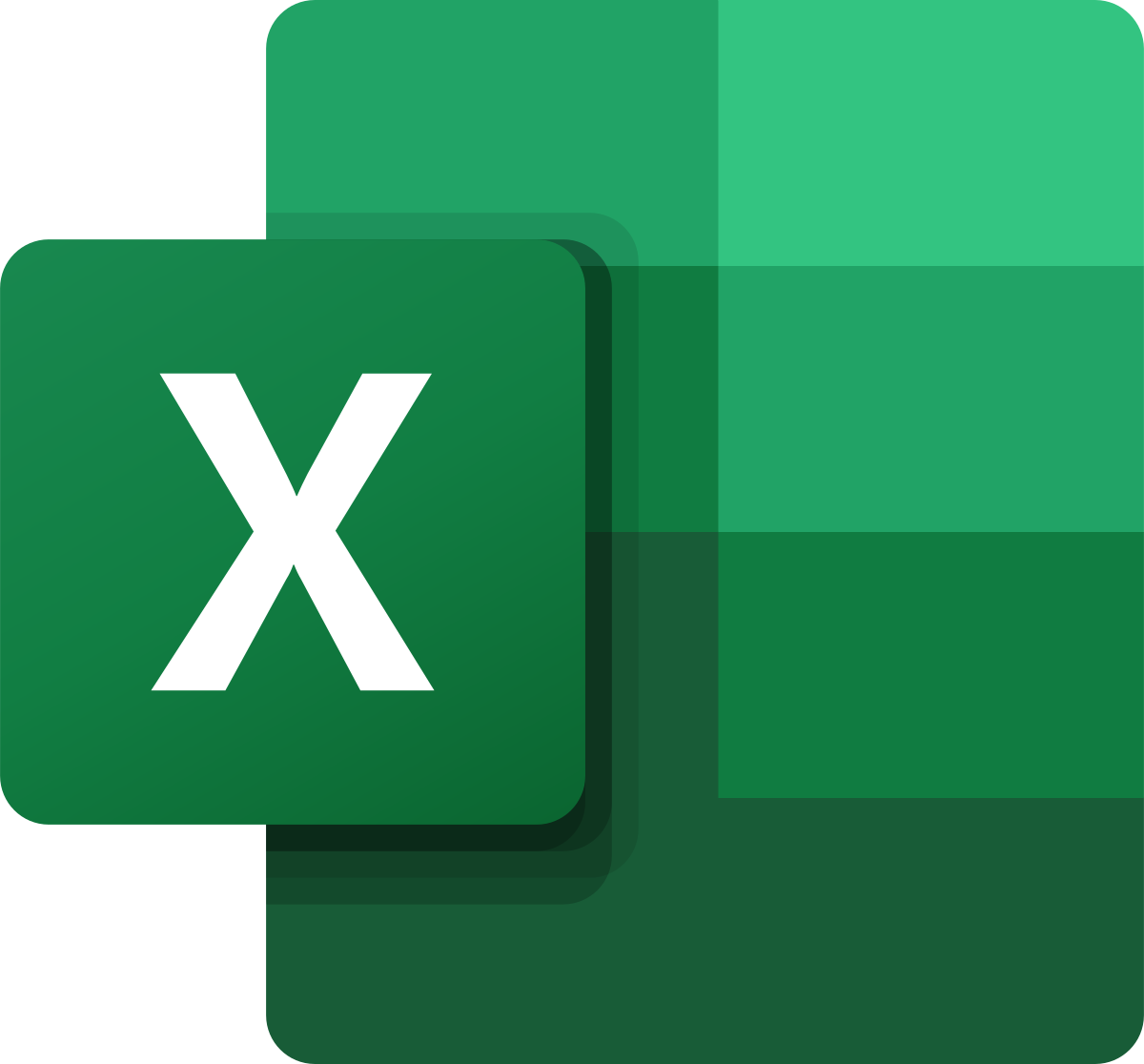

No comments:
Post a Comment